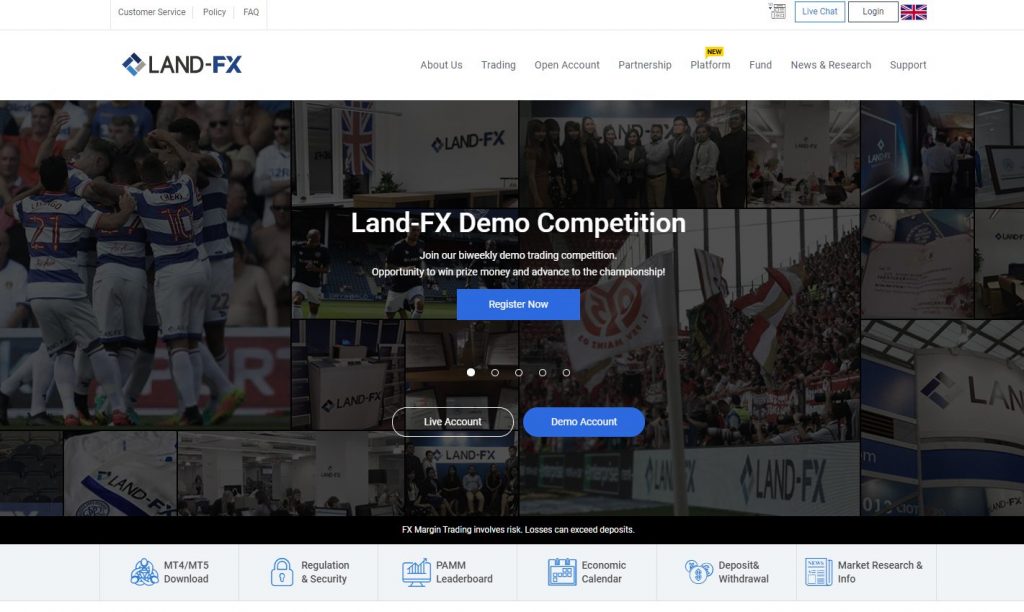
LAND-FX allows us to use MetaTrader as a trading platform.
Both MT4 and MT5 can be used in LAND-FX.
MetaTrader is a trading platform used by traders around the world.
It is a tool developed by Metaquotes corp. and provided free of charge, and it can be downloaded from the official website of Metaquotes, but it may not be used well.
In this article, I will explain how to use MT4/MT5 in LAND-FX step by step from download, installation to login.
What is MetaTrader, the difference between MT4 and MT5, and the basic usage are summarized in another article “What is MetaTrader? About MT4 / MT5 used by traders all over the world“, so please have a look there.
In addition, the installation method and basic usage of the mobile app version of MetaTrader are also summarized in another article “How to Install MT4/MT5 Mobile App“.
How to Install LAND-FX MT4/MT5
From here, I will explain the installation procedure of MT4 of LAND-FX, because my account type is for MT4.
Download LAND-FX MT4
Click “Platform” from LAND-FX official site top page.
Download links of trading platforms will be displayed.
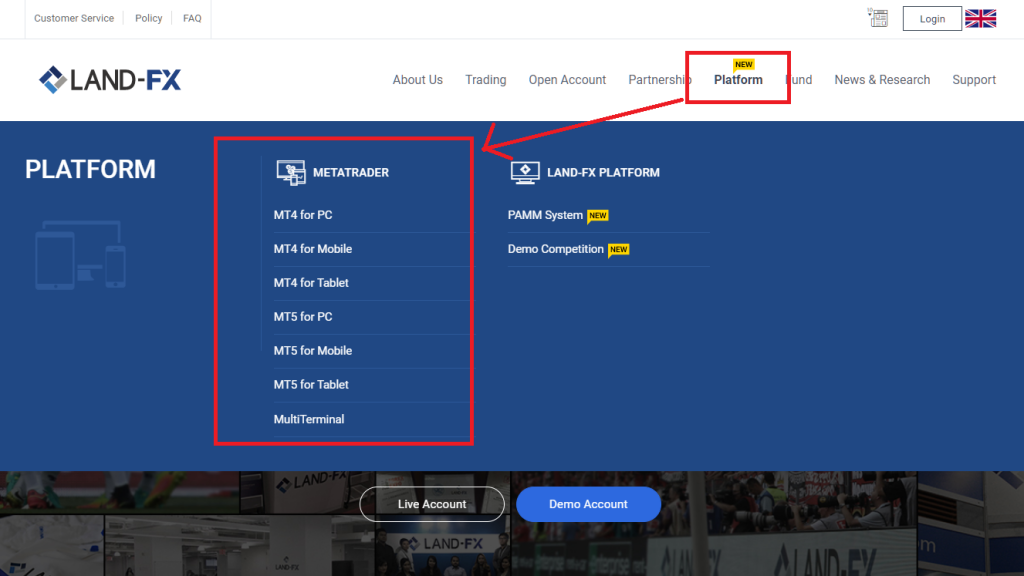
Notes for LAND-FX MT4/MT5 Download
Be sure to download the PC version of MT4/MT5 from the official website of LAND-FX.
This is because each broker has customized MetaTrader, and in particular, the server to connect to is already registered in advance.
You can also download it from the official website of Metaquotes Software, but even if you search, sometimes the server to connect to LAND-FX may not appear.
Download LAND-FX MT4
Click “Download” to download installation module.
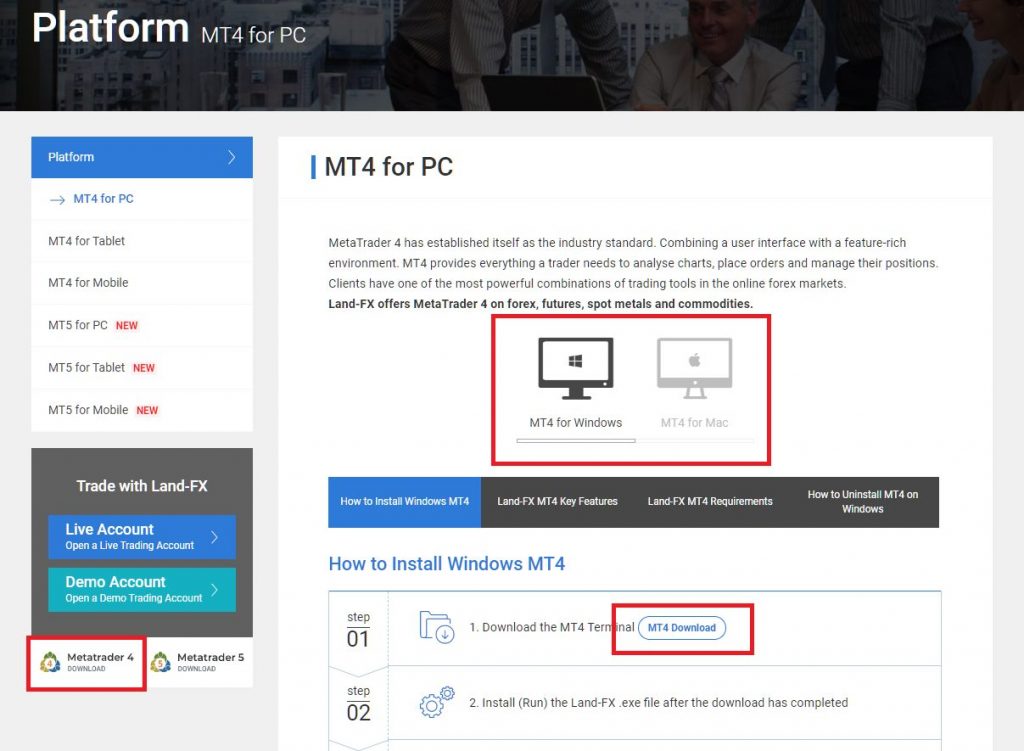
Installation LAND-FX MT4
Run Installation Module
Run EXE file to start installation.
LAND-FX MT4 Setup
Follow the guidance on screen.
Click “Next”.
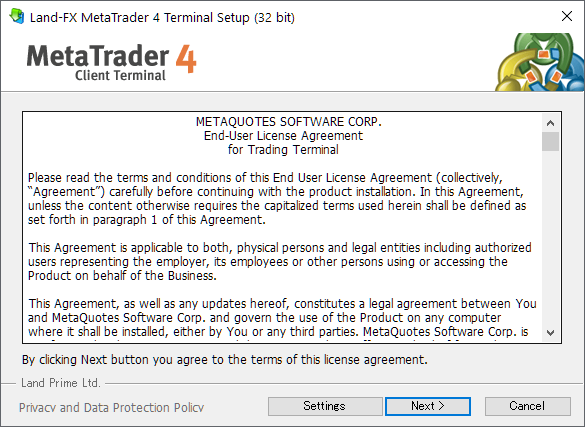
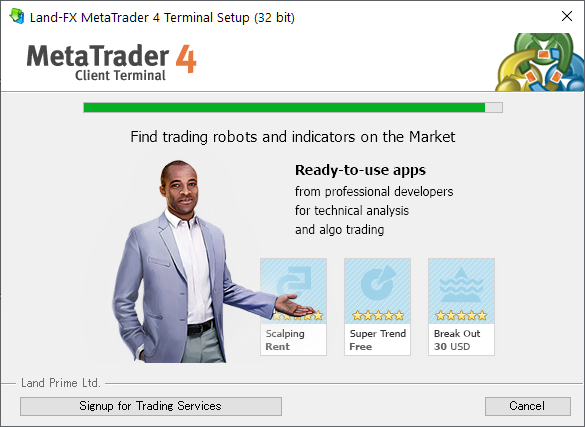
Launch LAND-FX MT4 and Login
Launch MT4
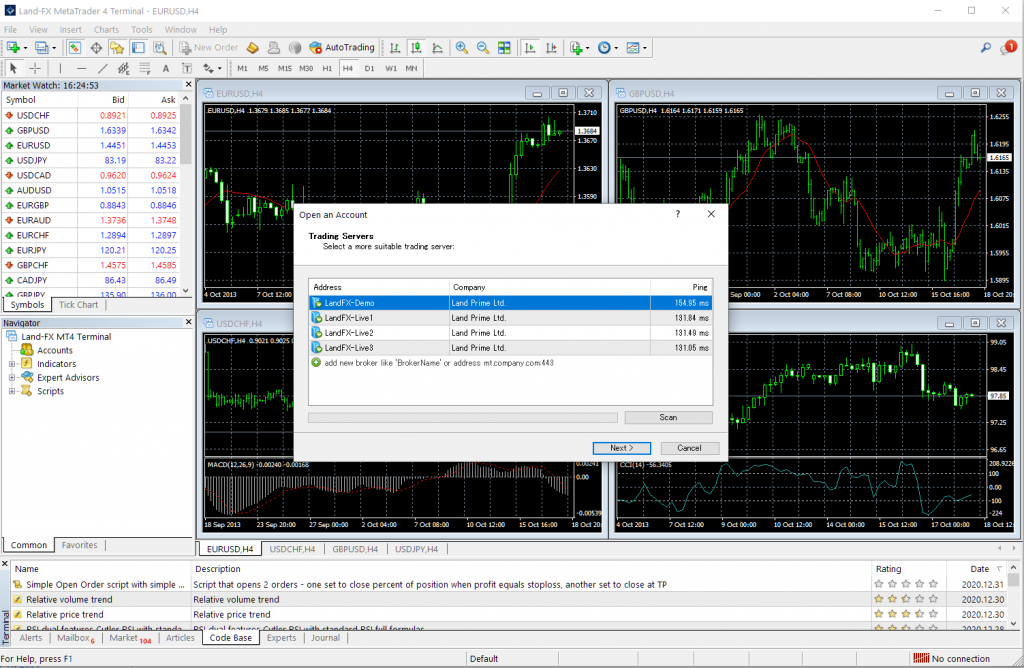
The image is that MT4 has started.
The “Open an Account” dialog are opened automatically, but close it.
Change Languages
If you want to change languages, click “View” -> “Languages”.
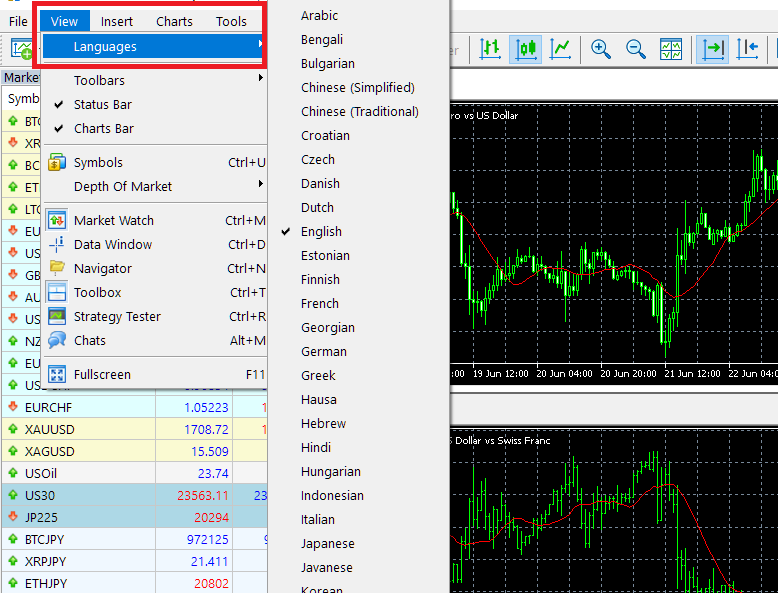
Login to MT4
Click “File” -> “Login to Trade Account”.
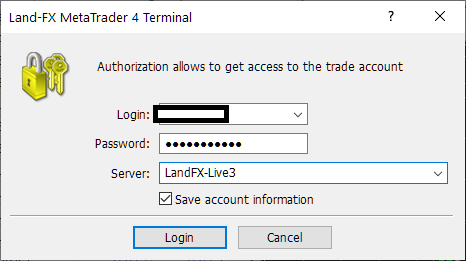
For the login ID, enter the MT4 account ID that was sent to you by email when you opened your LAND-FX account.
For the password and server name, these were also sent by e-mail.
If you forget them, see “FAQ about MT4/T5” at the end.
Login Successful
If you login successfully, the charts and price boards will start working if in tradable time zone.
You will also see your account ID at the top of the window and in the navigator area.
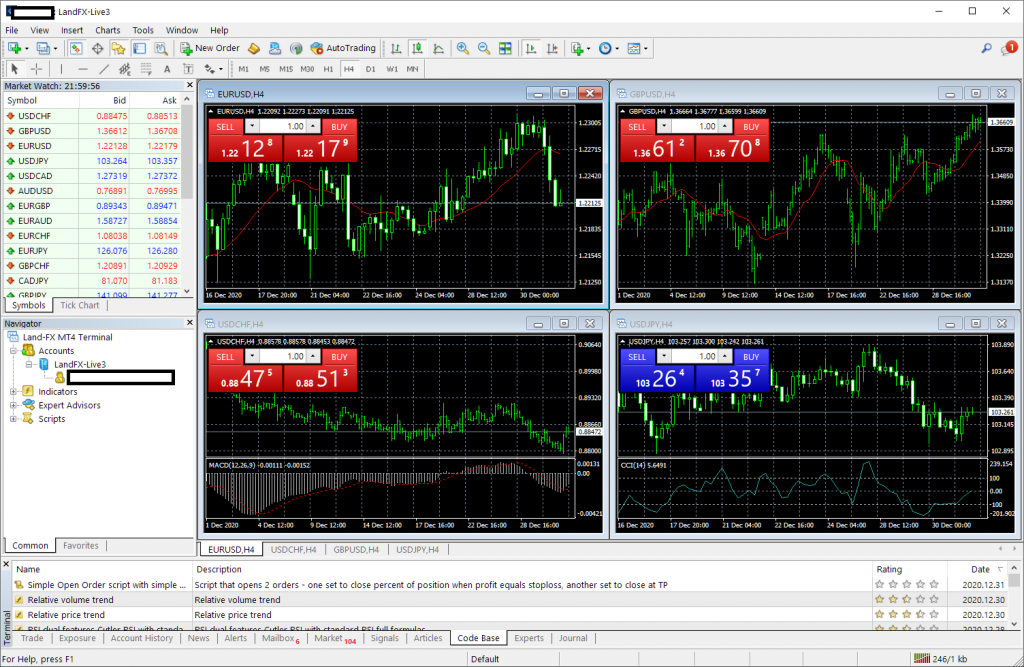
FAQ
These are FAQs about MetaTrader.
Cannot Login
The following causes are possible.
- Incorrect Login ID, Password or Server name.
- Network is down
- LAND-FX Server is down
The password is written in the account opening completion email sent when you open the account.
If you forgot password, see “Forgot your password”.
If you connect to the wrong server, you will not be able to log in even if your login ID and password are correct.
Please check the email you received when you opened your account.
There are many servers for load distribution.
If you select the wrong server, you will not be able to log in even if your login ID and password are correct.
If you don’t know the server name, see “I don’t know the server name” below.
Forgot Password
If you have not changed your initial password, please check the email you received when you opened your account.
If you delete your email or forget your changed password, please contact support.
I don’t know the server name
First, check the email you received when you opened your account.
If you have deleted the email, please contact support.
I think it will be quick if you tell them your MT4 / MT5 account number.
Change Password
The password for trading MT4 / MT5 can be changed from My Page of LAND-FX or from MT4 / MT5.
How to Change Password from LAND-FX MyPage
Change password as following steps.
- Login to LAND-FX My Page
- Click “Change Password” from the menu on the right
- Set a new password
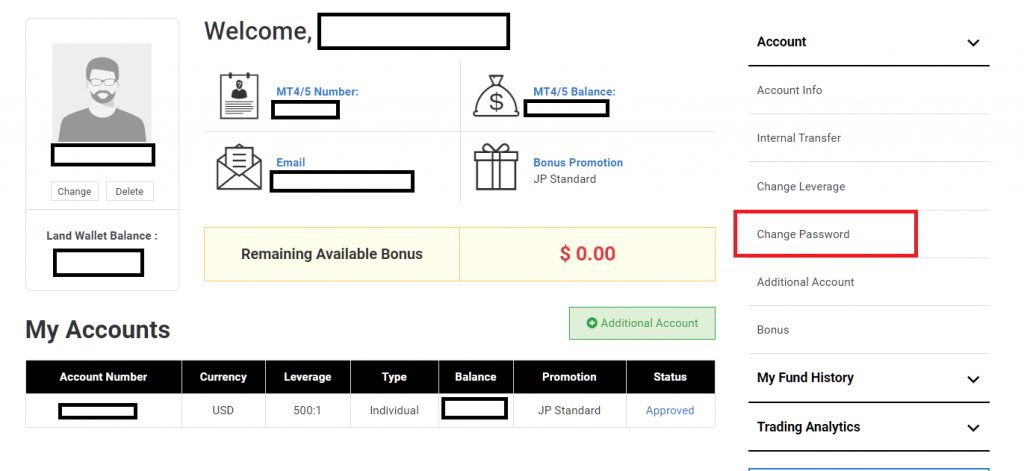
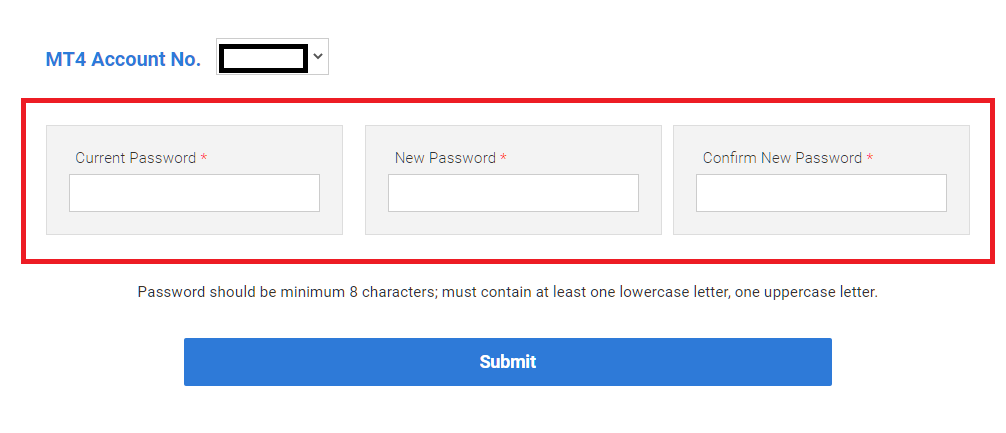
How to Change Password from MT4/MT5
From the MT4 / MT5 pull-down menu, select “Tools” -> “Options”.
When the options dialog opens, click Change Password from the Server tab. This will open the password change screen.
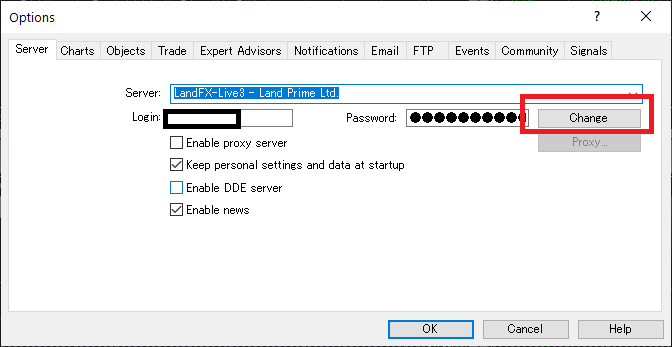
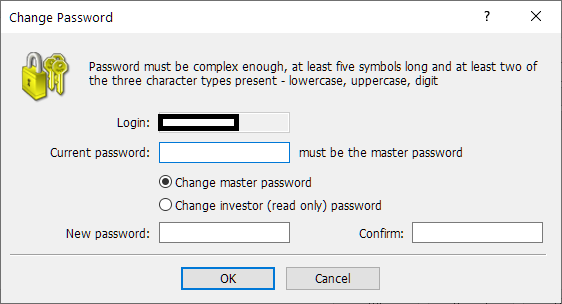
\Just 3 minutes!!/

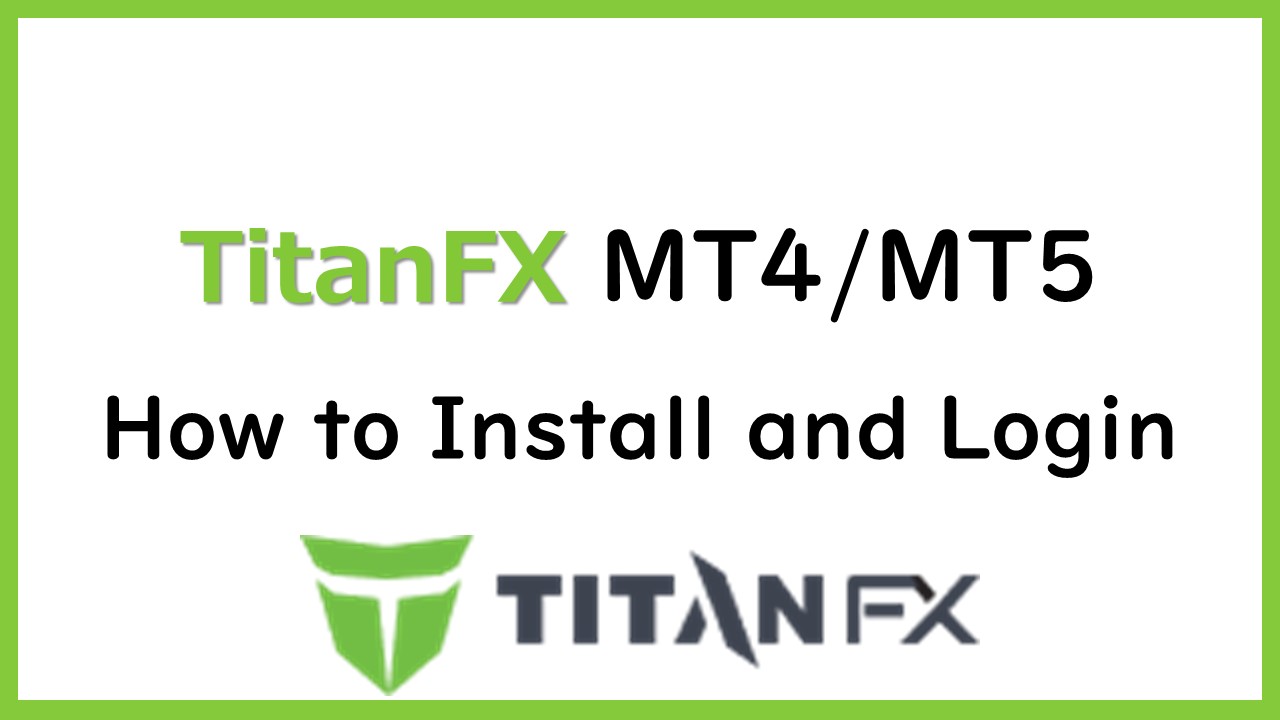
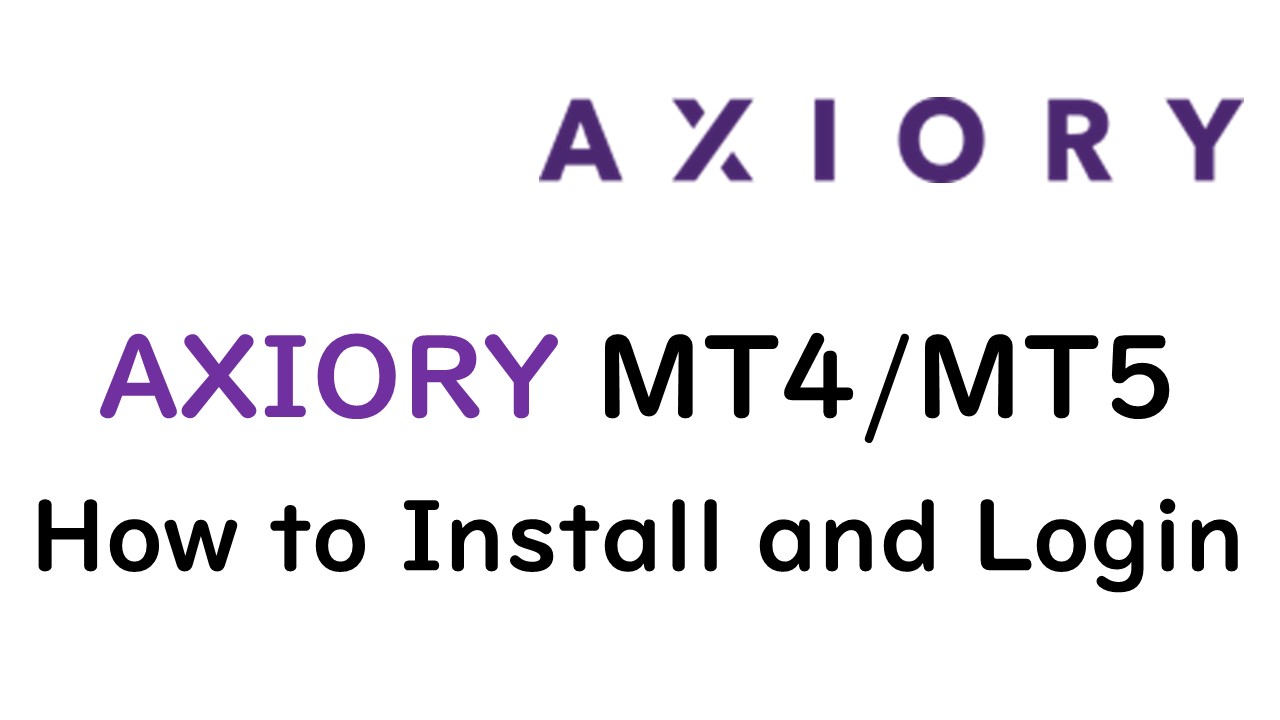
コメント