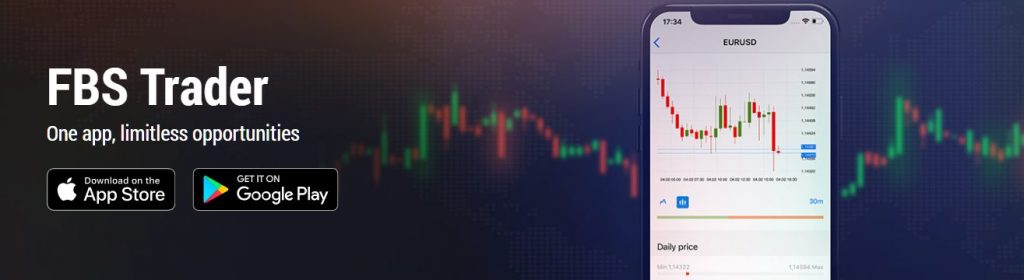
FBS, which is famous as a sponsor of FC Barcelona, supports both MT4 and MT5 of MetaTrader as a trading platform, but also provides the original official app.
Moreover, there are three types.
The biggest difference from MetaTrader is that you can deposit and withdraw.
In this article, I will focus on the trading app “FBS Trader” and carefully explain everything from the outline of FBS Trader, the list of functions, advantages and disadvantages, differences from MT4 and MT5, installation procedure to main usage.
What is FBS?
FBS is a forex broker company founded in 2009.
It is a very reliable broker because it has multiple financial licenses and the assets under custody from customers are trust protection with no upper limit.
It is also a very attractive broker, offering an account opening bonus and a 100% deposit bonus at all times.
The trading conditions are not bad, especially the spread of European currency pairs (such as EURUSD) is very narrow.
There is also a cashback program, and every time you trade, you get cashback, so the real spread is very narrow and you will be the broker with the lowest commission level.
Therefore, it is a very popular in the world, and it is well known and highly evaluated.
Three FBS Official Apps
There are 3 types of official apps as below.
I’ve organized a list of functions that can be used in each case.
Here’s a very brief explanation:
FBS Trading Broker: Only account management (cannot trade)
FBS Trader : For Trading
FBS Copytrade : For Copy Trading
| Deposit | Withdrawal | Fund Transfer | Trade | Copy Trade | Open/Add Account | Account Management | User Management | Chat | |
|---|---|---|---|---|---|---|---|---|---|
| FBS Trading Broker | ○ | ○ | ○ | × | × | ○ | ○ | ○ | ○ |
| FBS Trader | ○ | ○ | × | ○ | × | × | ○ | ○ | ○ |
| FBS Copytrade | ○ | ○ | × | × | ○ | × | × | ○ | ○ |
The biggest difference is whether you can trade.
You cannot trade with the FBS Trading Broker app.
You need to use MT4 or MT5 for trading.
Think of this app as the app version of the official website.
You can trade with FBS Trader app.
For discretionary trading only.
You don’t need to use MT4 and MT5 apps.
However, the functionality is fairly simple and can only be used for very basic operations and analysis.
Details will be described later.
You can also trade with FBS Copytrade app.
However, as the name implies, it is exclusively for copy trading.
Copy trading is the automatic trading of exactly the same as a trader somewhere in the world.
It is called a copy trade because it copies (imitates) a trade.
However, if the amount of funds is different, you can change the number of lots to order.
Advantage and Disadvantage of FBS Trader App
From here, I will focus on the “FBS Trader” app, which is most likely to be used, and first sort out its advantages and disadvantages.
- Deposit and withdrawal is applicable
- Can see promotion information
- Can chat with support
- Can manage accounts such as leverage changes
- User management such as password change is applicable
- Very simple trading functions
- Can trade Cryptos (MT4 doesn’t allow to trade cryptos)
- Chart cannot be customized
- Can’t use technical indicators
- Can’t order IFD
FBS Trader does not have a full range of trading functions.
The minimum functions are checking price movements on charts, ordering, and closing positions.
It is impossible to display an indicator on the chart for technical analysis like MT4 and MT5.
So, as a usage, I think that you can analyze the chart on a big screen such as a PC, and with FBS Trader, you can only place an order, check the position you have, and do close.
On the other hand, as a merit, you can manage account and personal info, even can do deposit and withdrawal, so if you can accept its minimum trading function, you can use it as a one-stop smartphone application that can cover everything.
In addition, you can chat with support on the smartphone app and check new promotions, so I think it is convenient depending on how you use it.
Difference between FBS Trader and MT4 / MT5
There are many details, but the biggest difference is the analytical environment.
MT4 and MT5 are several times better.
You can display multiple indicators on the chart of MT4/MT5, or you can draw a horizontal line yourself.
Although it is a small smartphone screen, you can do some technical analysis.
Well, FBS Trader is a simple is best, so I think it’s good for use anyway.
How to install and use FBS Trader App
From here, I will explain how to install the FBS Trader app, introduce its functions, and explain how to use it.
Download FBS Trader App
Download from App Store or Google Play.
You can find three official FBS apps with searching by “FBS”.
Then, Download “FBS Trader” app.
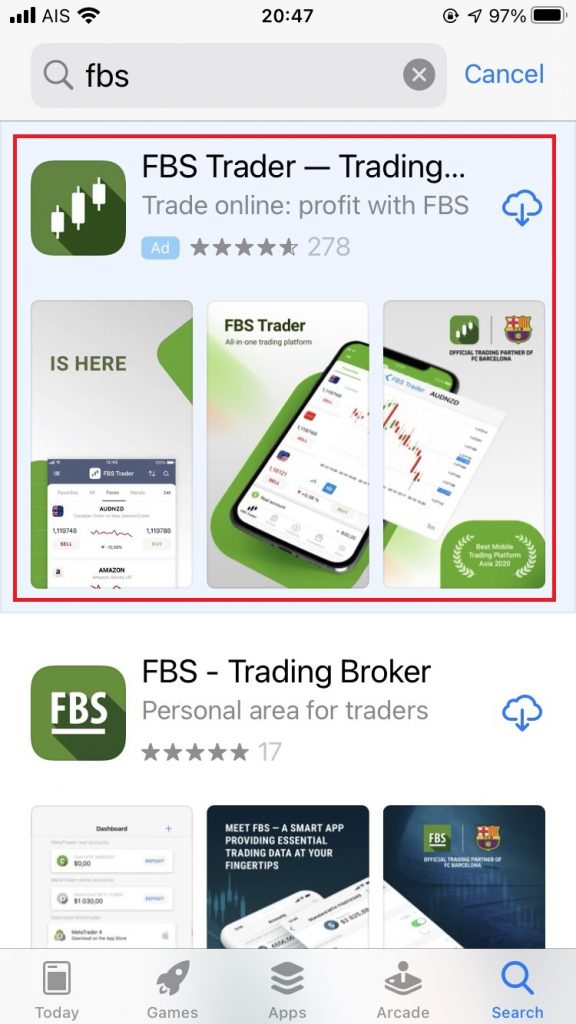
Launch FBS Trader
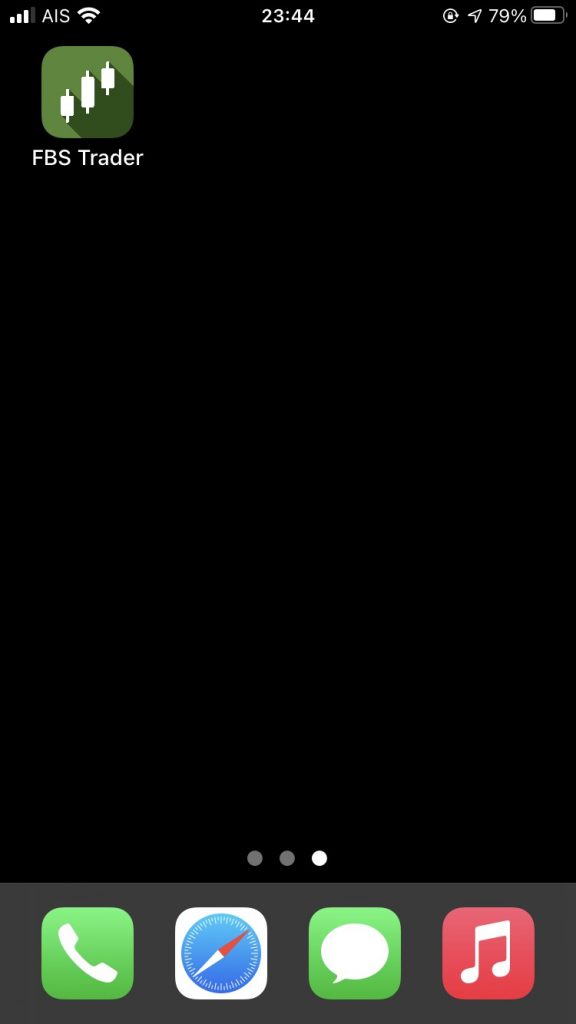
Login
Log in first. Log in with the ID (email or Facebook ID) and password you set when you registered with FBS.
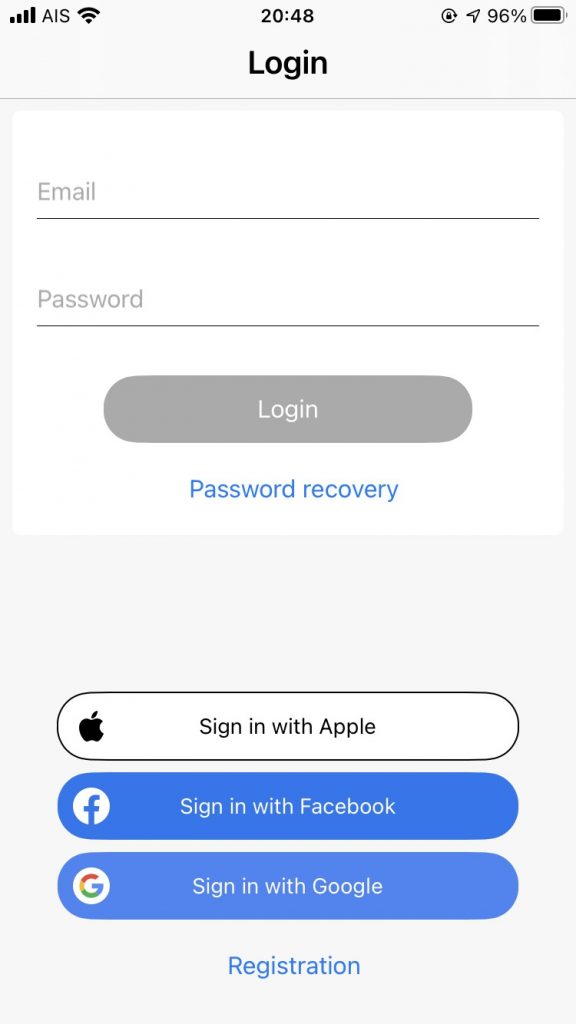
Security set up
When you log in for the first time, set the PIN code and biometric authentication (depending on the device).
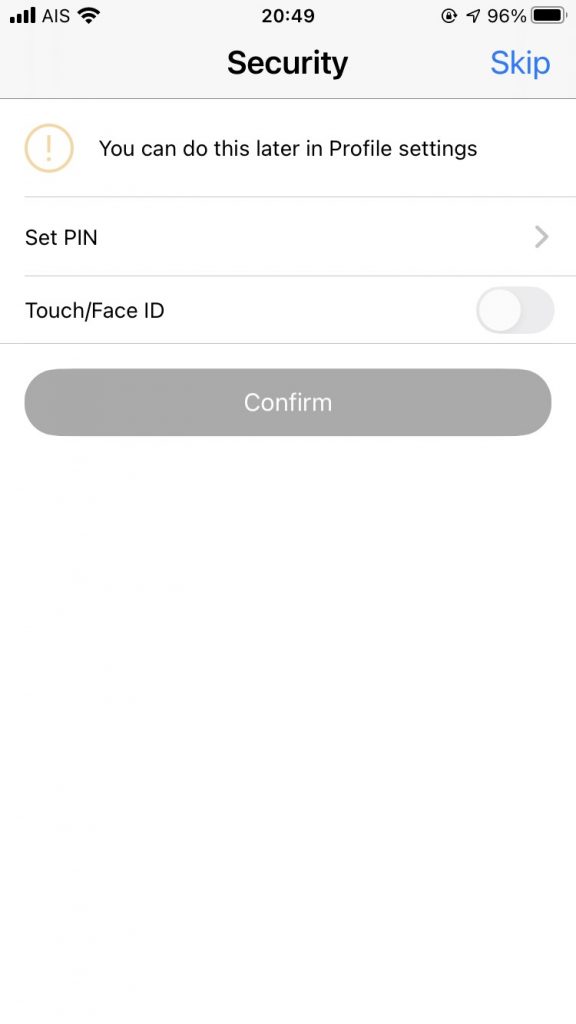
Initial display of FBS Trader
When you open the app, you will see the price board first.
There is a menu below, but it is divided into 5 menus.
- FBS Trader (Price board)
- Orders
- Finances (Deposit & Withdrawal)
- Promotions
- More (Account and User Management)
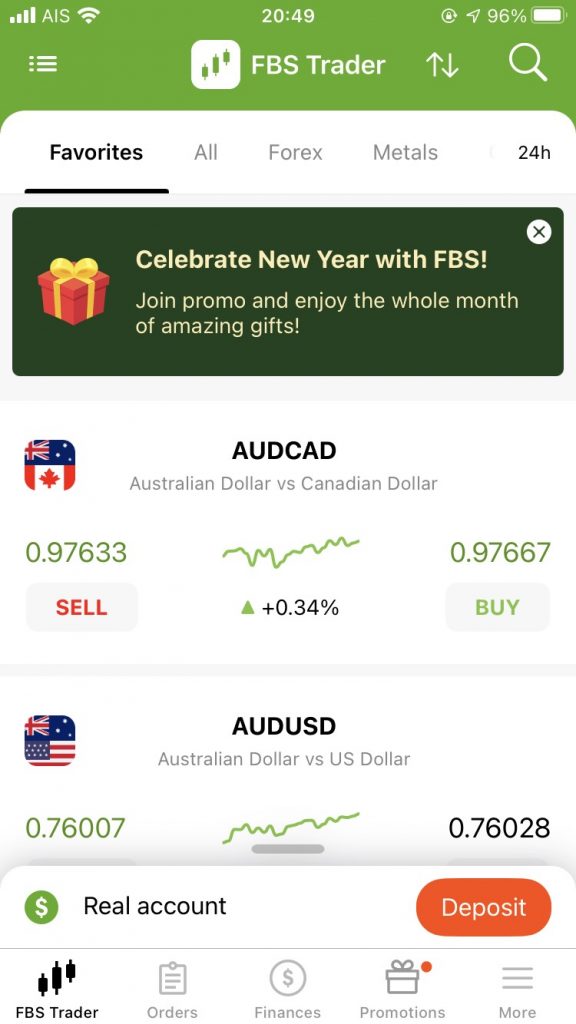
FBS Trader (Price Board)
You can see the current price of each product.
From the left, Favorites, All, Forex, Metals, Crypto, CFD, Stocks.
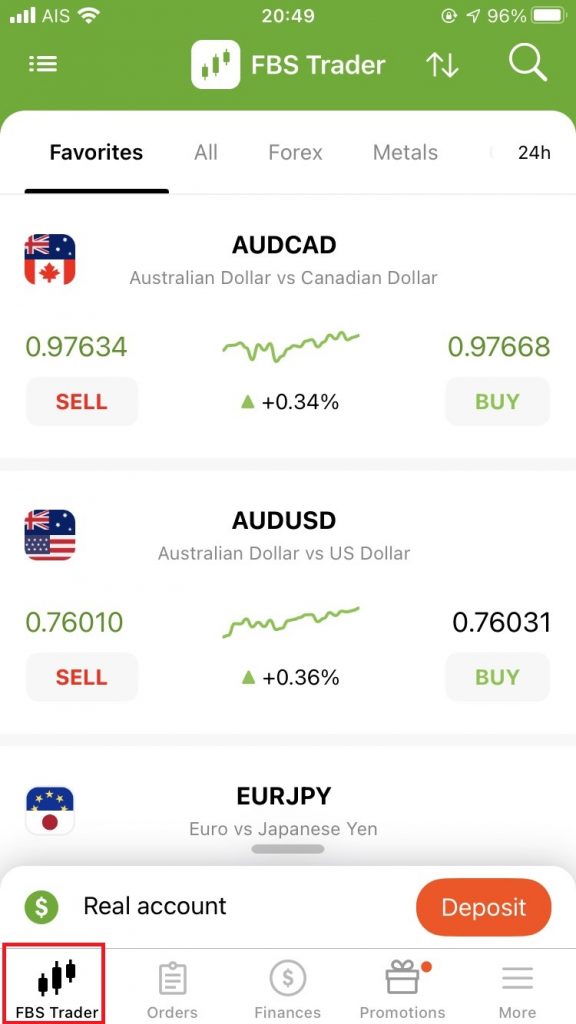
For each product, the selling price (SELL), the buying price (BUY) and small chart is displayed.
You can switch the simple display of the detailed display by clicking the icon on the upper left.
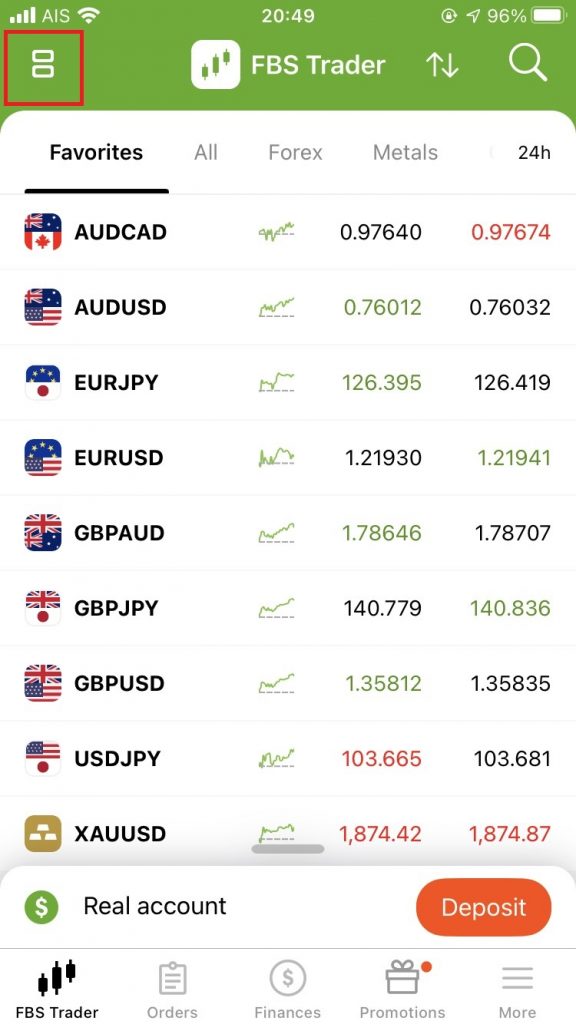
Add to Favorites
You can add it to your favorites by clicking the star mark in the upper right corner of each brand.
Let’s register the currency pairs that you often trade as favorites.
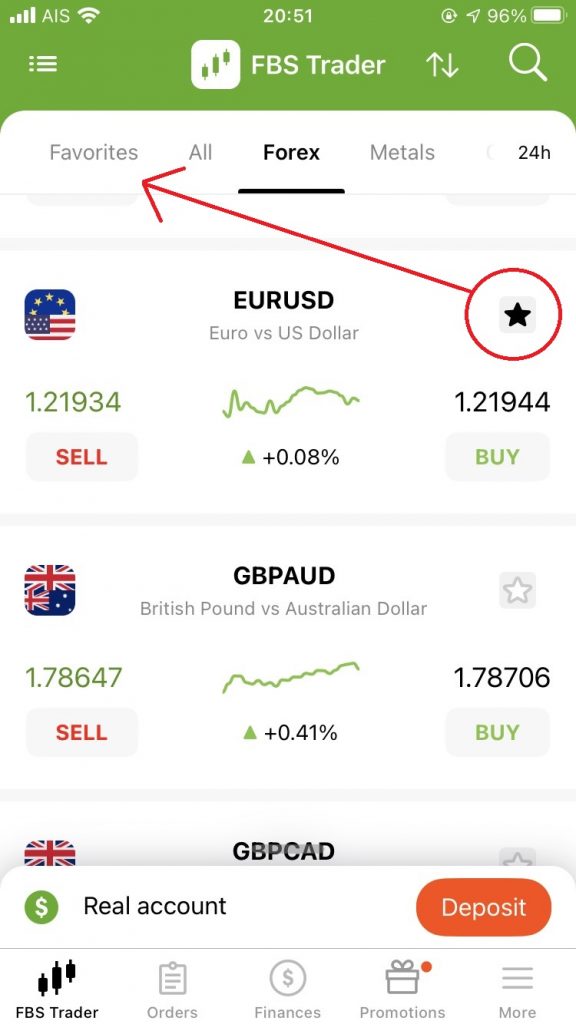
Sort
By clicking the up and down arrow marks on the upper right, you can sort by the most recent price movement size and transaction volume.
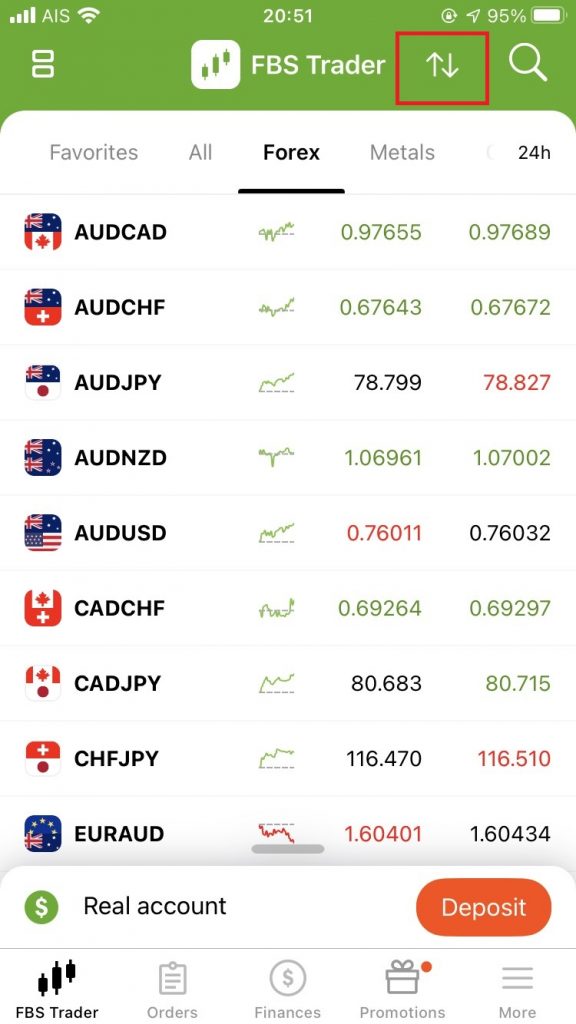

Search
For products that have large number like stocks, you can search by product name by clicking the search icon on the upper right.
The image shows a result by searching with “Tesla”.
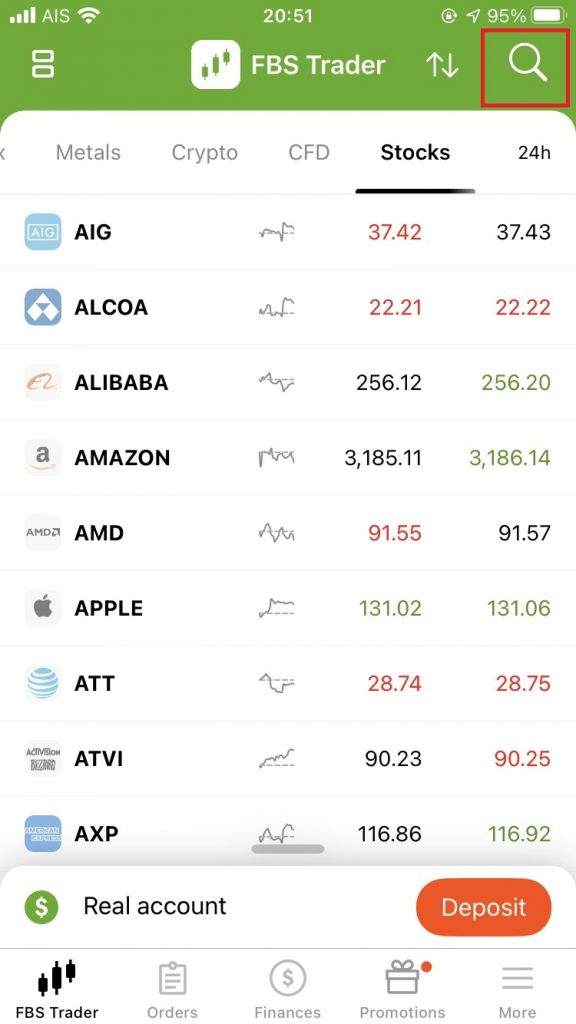
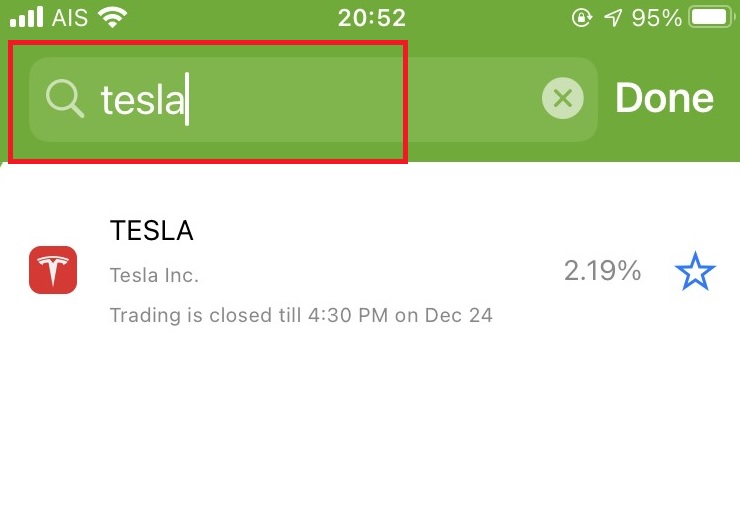
Place Order
This is how to place orders.
Since it is fairly minimum function, basically think of it as a tool that only places orders and closes.
Select Product
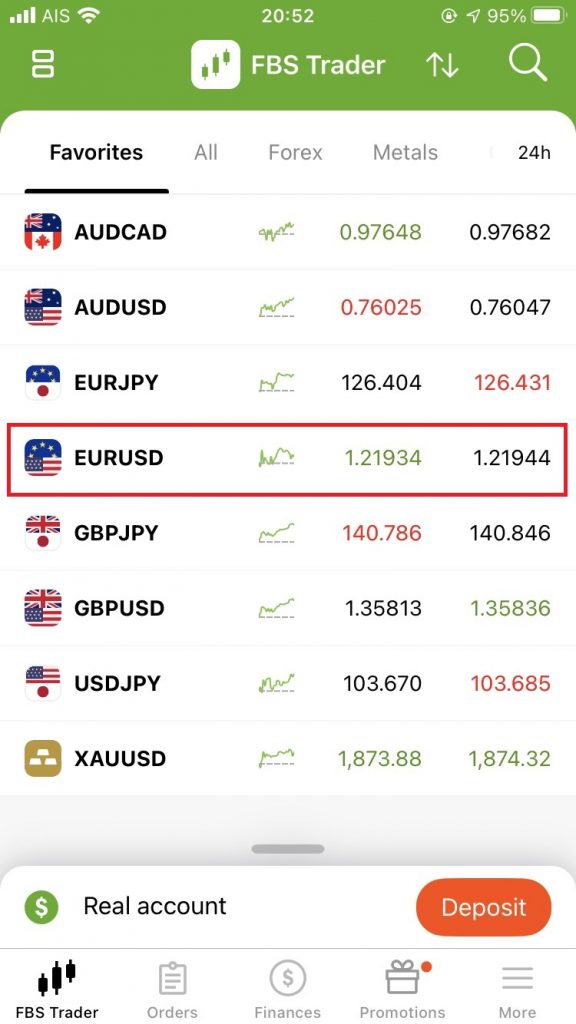
Order Screen
Chart is shown.
Click “Sell” or “Buy”.
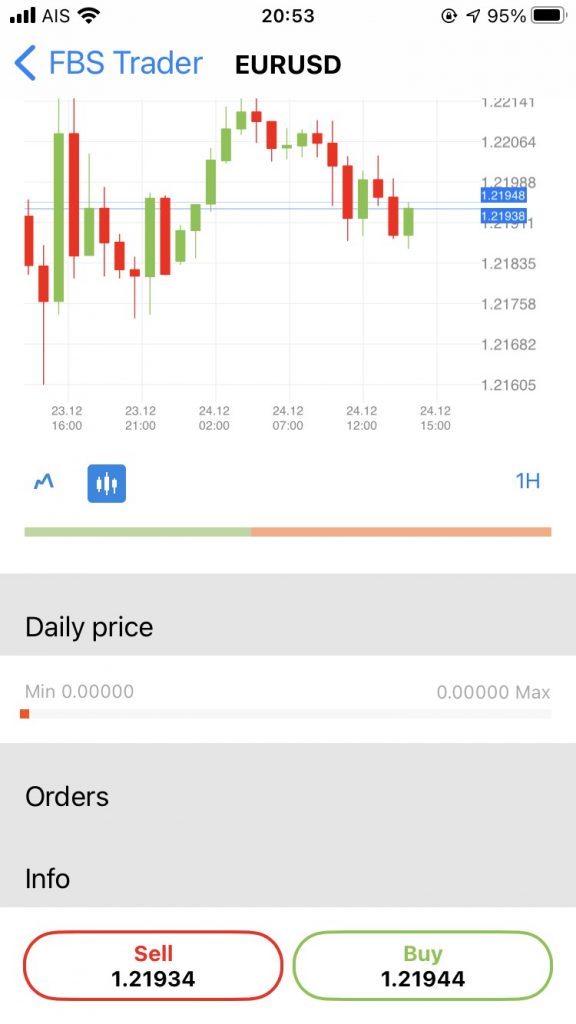
Place Order Screen
On the details screen, specify the number of lots to order.
You can also set stop loss, take profit and limit order.
Tap SELL or BUY to place the order.
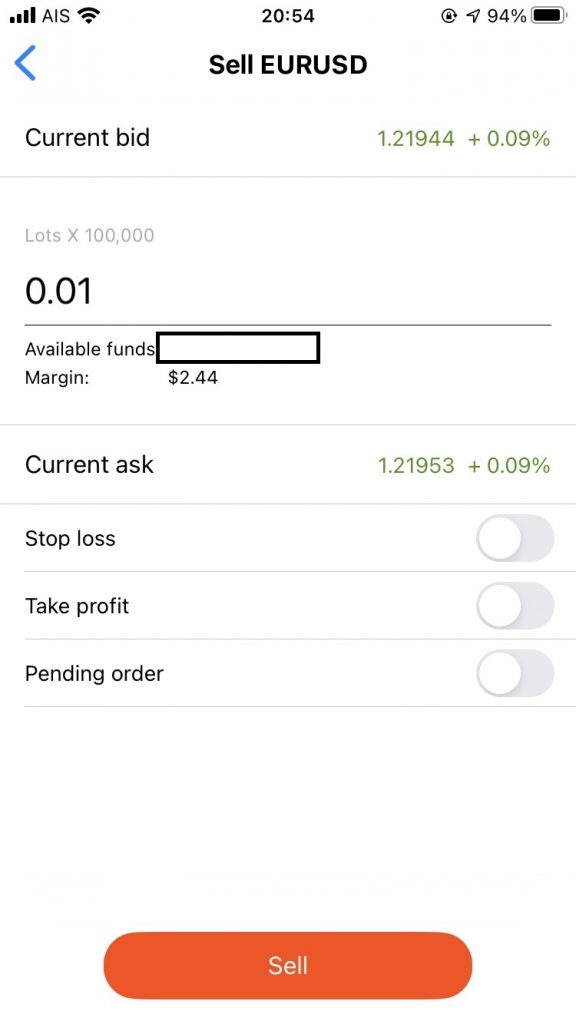
Check Holding Position
On the order screen, you can check the positions you currently have.
“Active” is open and “Closed” is closed.
The following is an example of having two positions, and the number of ordered lots, the price at the time of ordering, and the unrealized gain / unrealized loss are displayed.
By tapping the gear mark, you can change the order details such as changing the price of stop loss.
Tap “Close” to close position.
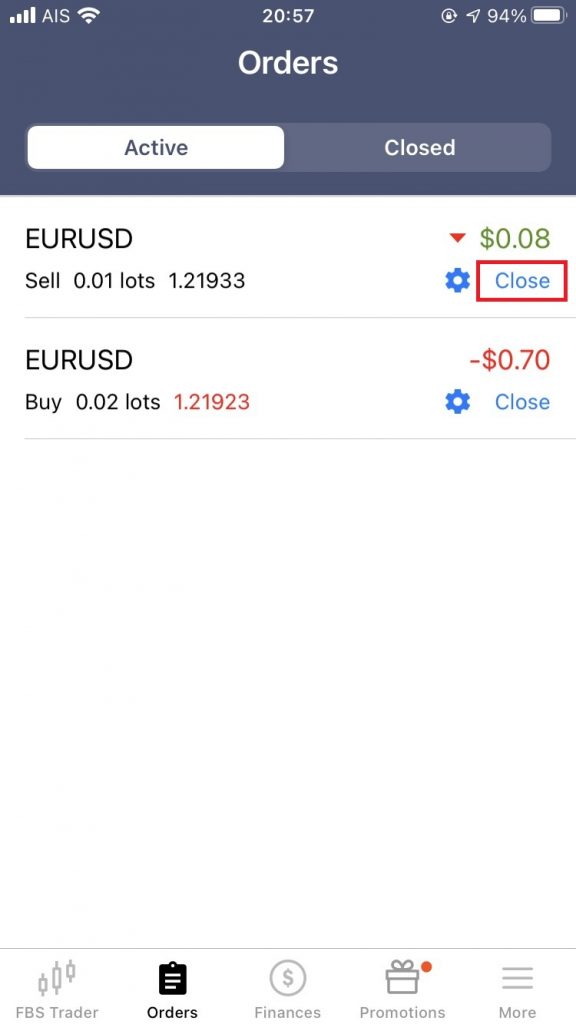
Close Position
Tap “Close Order”, then your position will be closed.
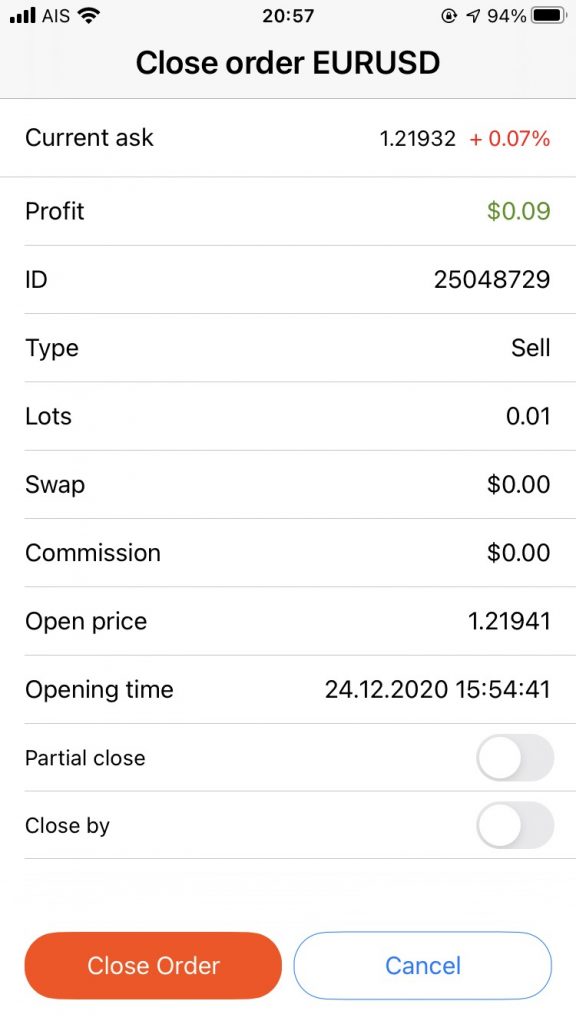
Order History
Tap “Closed”, you can see order history.
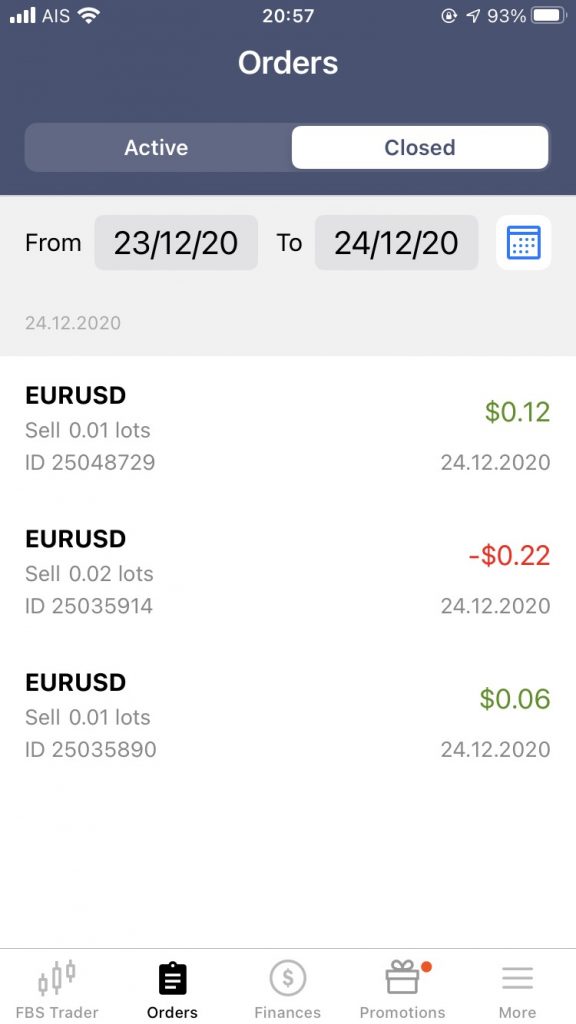
Finances
You can apply for deposits and withdrawals in Finances menu.
Here, I will briefly explain how to make a deposit.
Deposit
Select “Deposit”.
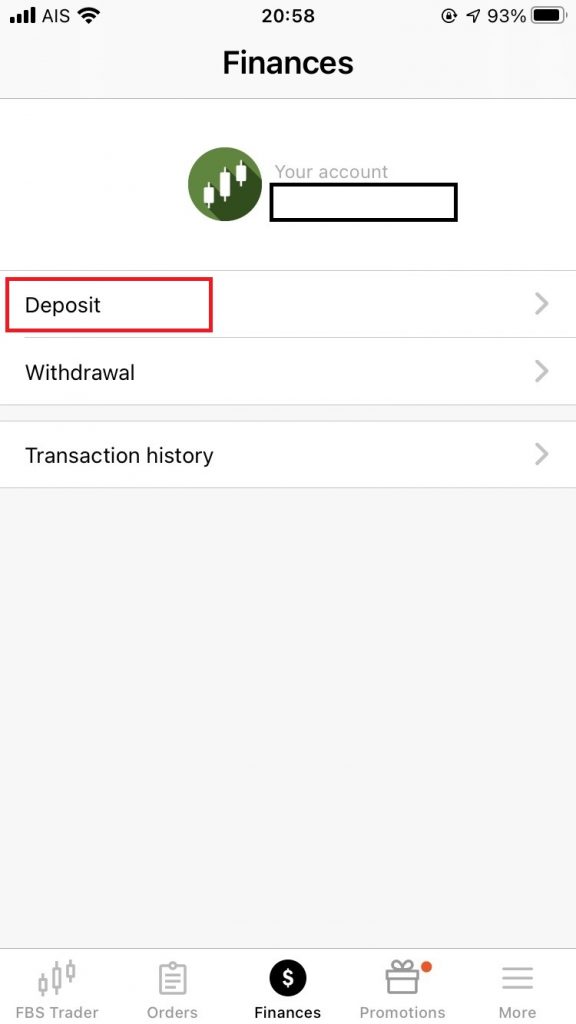
Select Deposit Method
The deposit methods that can be selected are displayed in your country or region.
Tap the deposit method you want to use.
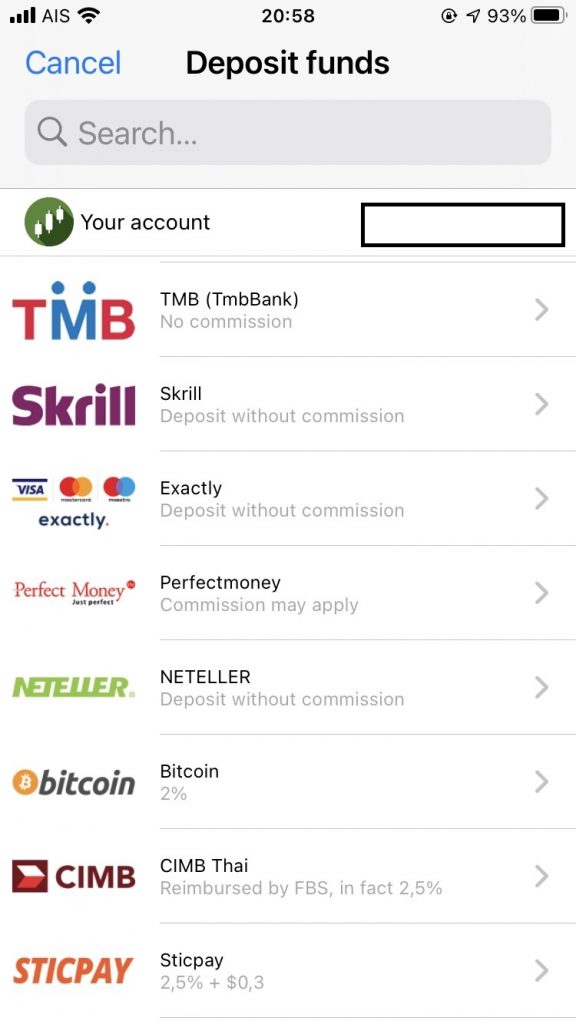
Deposit by Credit Card
This is an example of credit card deposit.
You can deposit by entering the deposit amount and card information.
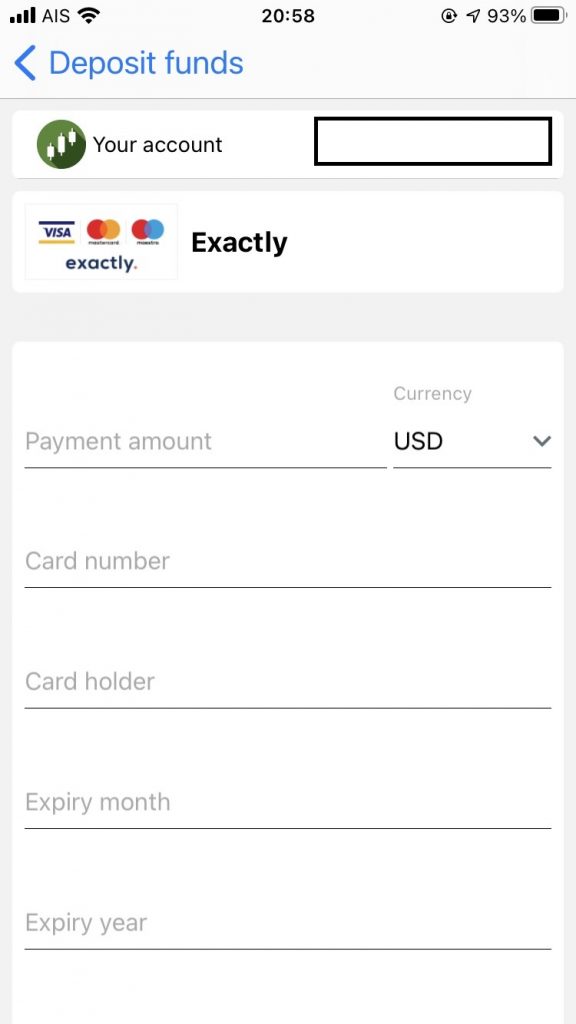
Deposit by Bitcoin
The Bitcoin address linked with your FBS account will be displayed.
If you send money here, it will be credited to your FBS account.
You can scan the QR code or copy the address and send money from your Bitcoin wallet.
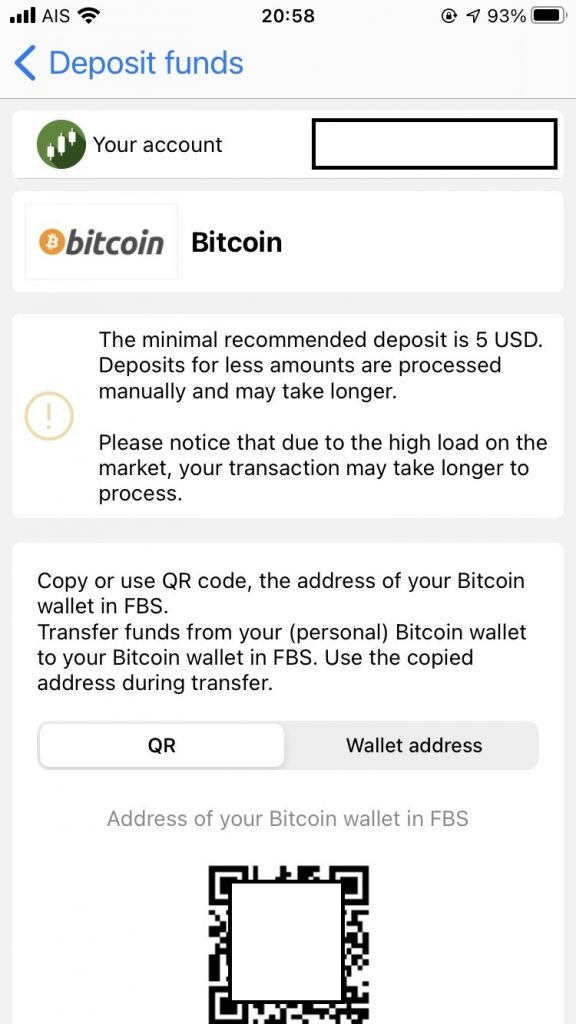
Please see another article for the deposit methods available on FBS.
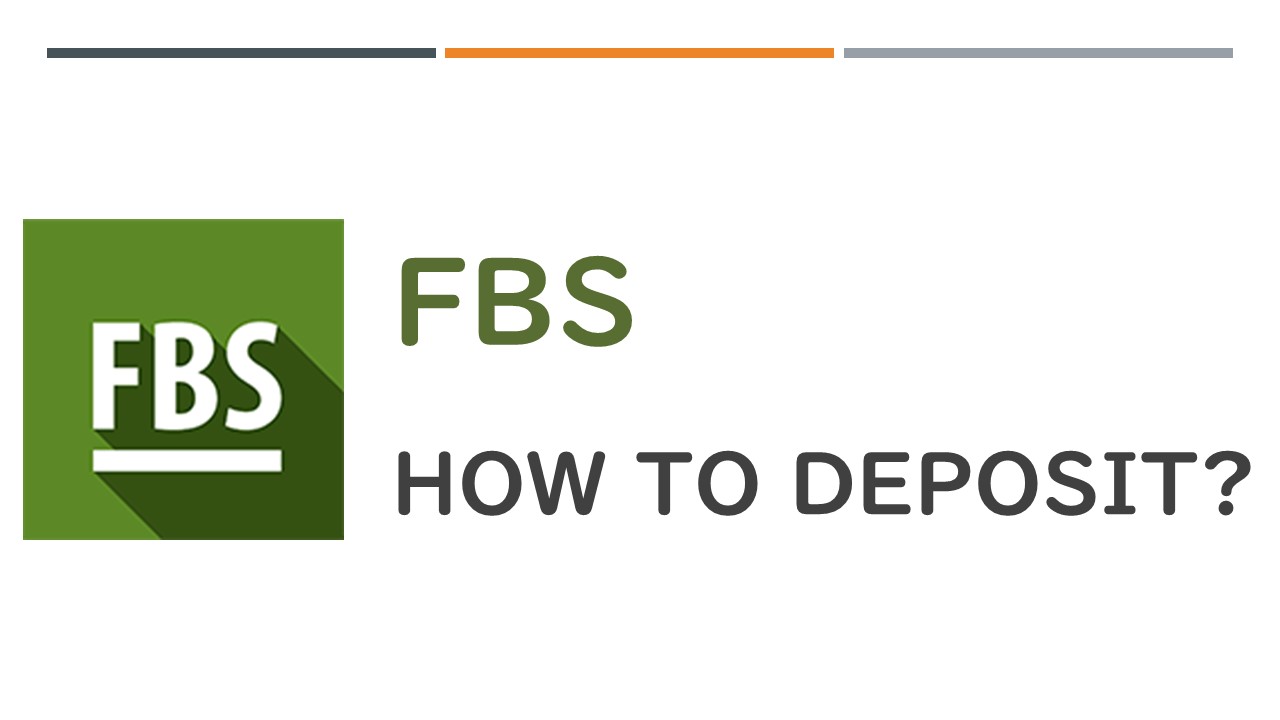
Promotions
Find out more about ongoing promotions.
You can also see the New Year 2021 promotion that is taking place right now as I write this article.
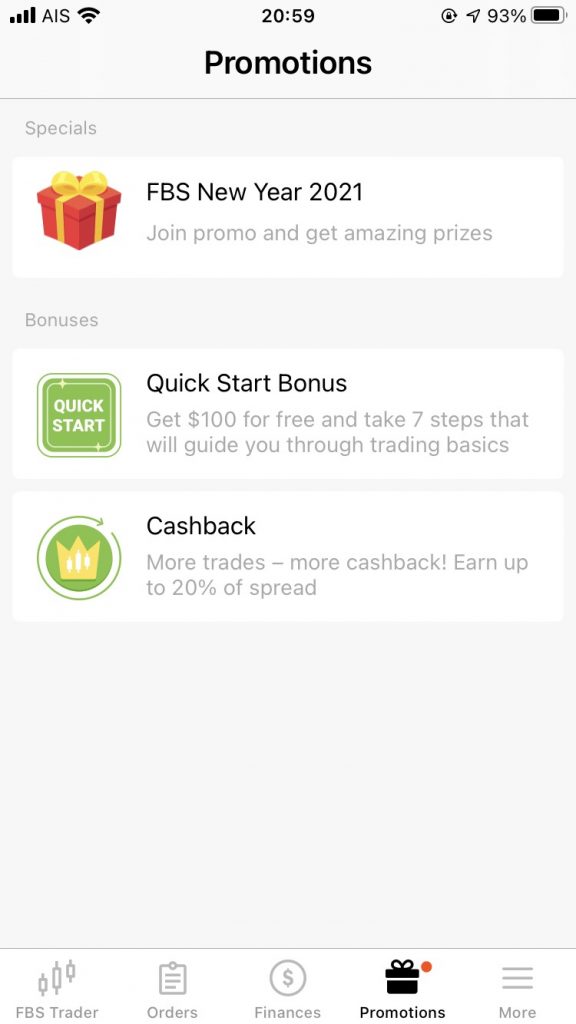
More
In the More menu, you can manage accounts and personal information.
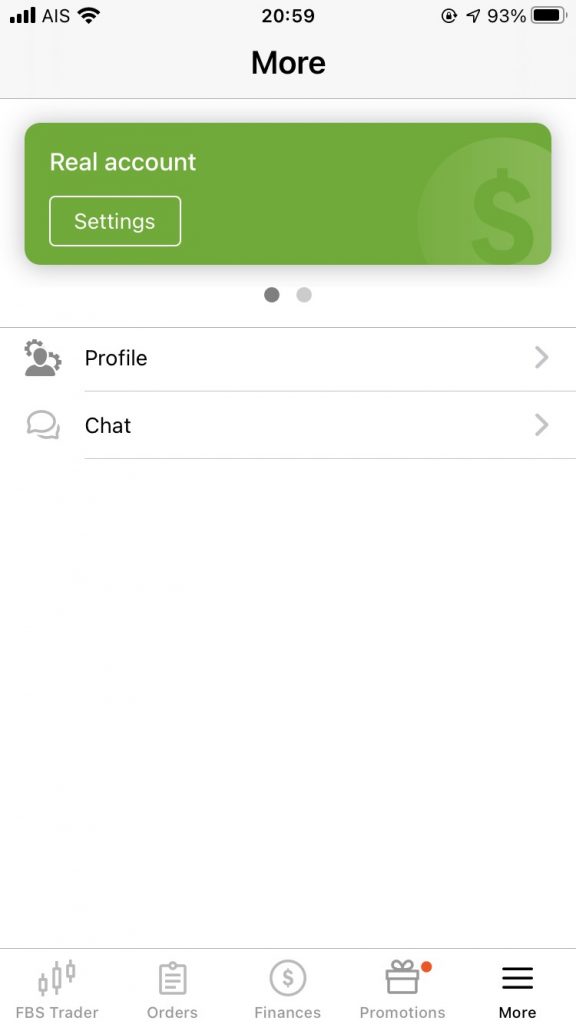
In account management, you can also check the account balance and change the leverage from here.
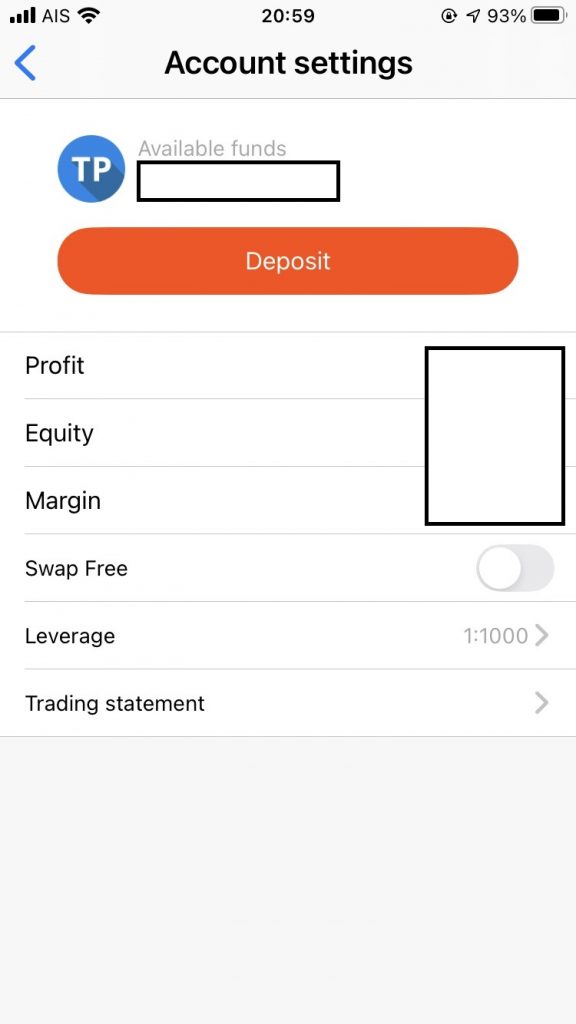
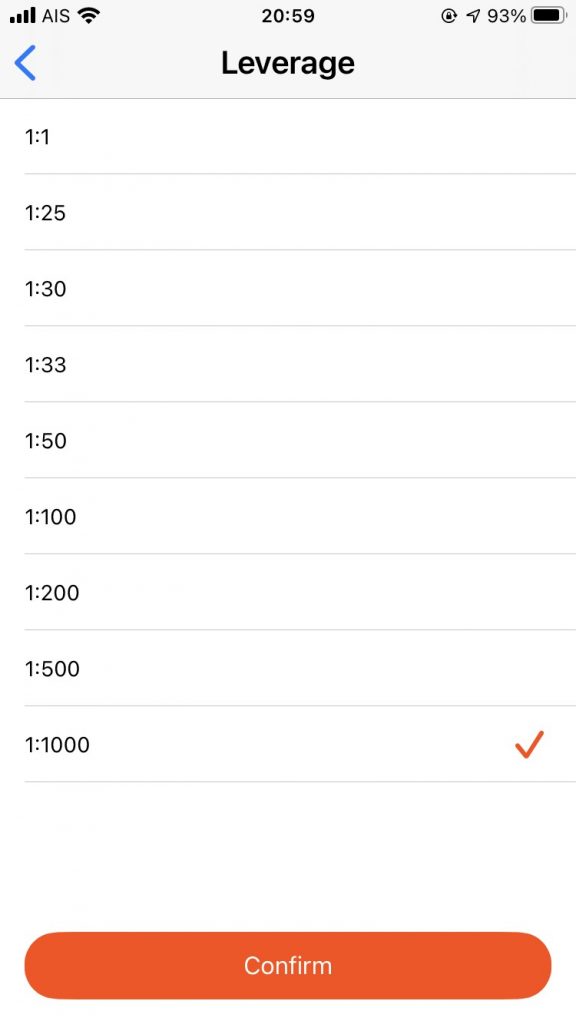
Also, from “Profile”, you can change the password etc. on the user management screen.
Summary
That’s all.
Compared to MT4 and MT5, FBS Trader has considerably narrowed down the functions, but it can be used together with MT4 and MT5 because it can be done from deposit and withdrawal to ordering in one stop and the minimum trade can be done. is.
In addition, in the New Year 2021 promotion that is being carried out as of December 2020 at the time of writing this article, a lottery will be held in which you can get luxurious products according to the amount traded with this FBS Trader.
This promotion does not cover MT4 and MT5 trades, but it does cover trades on this FBS Trader, so why not try it out during this period?!
\Just 3 minutes!!/
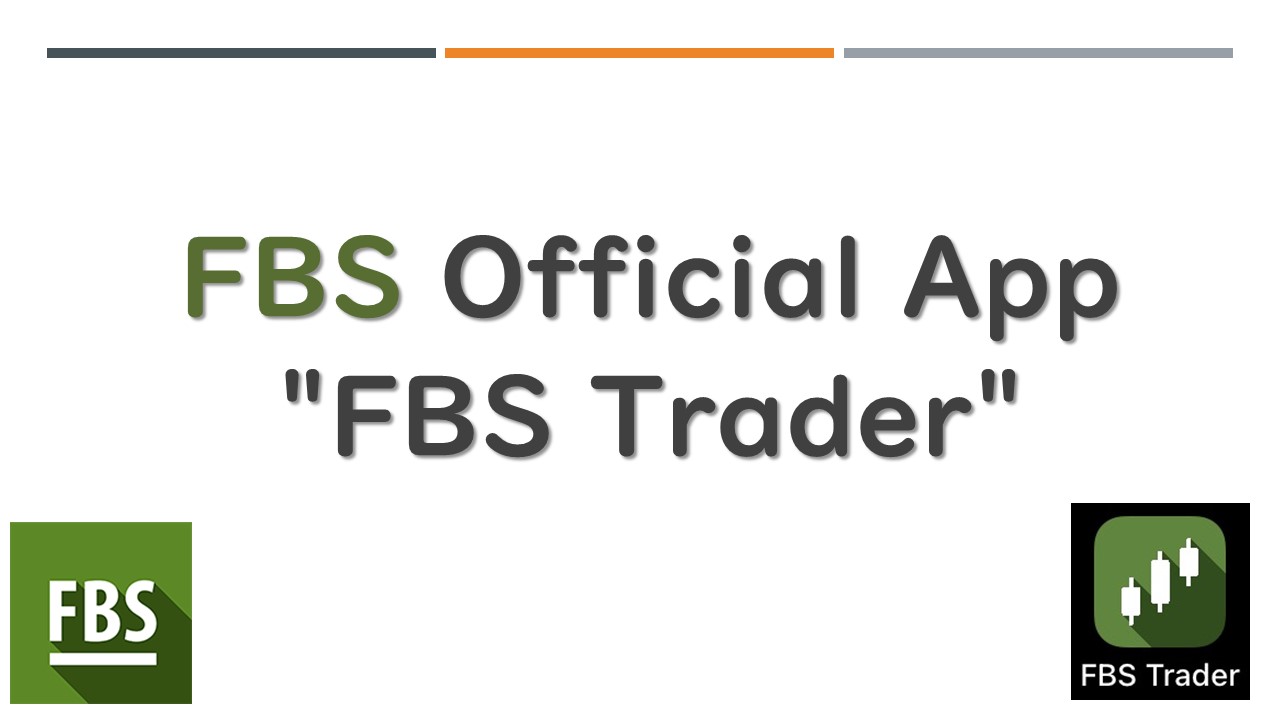



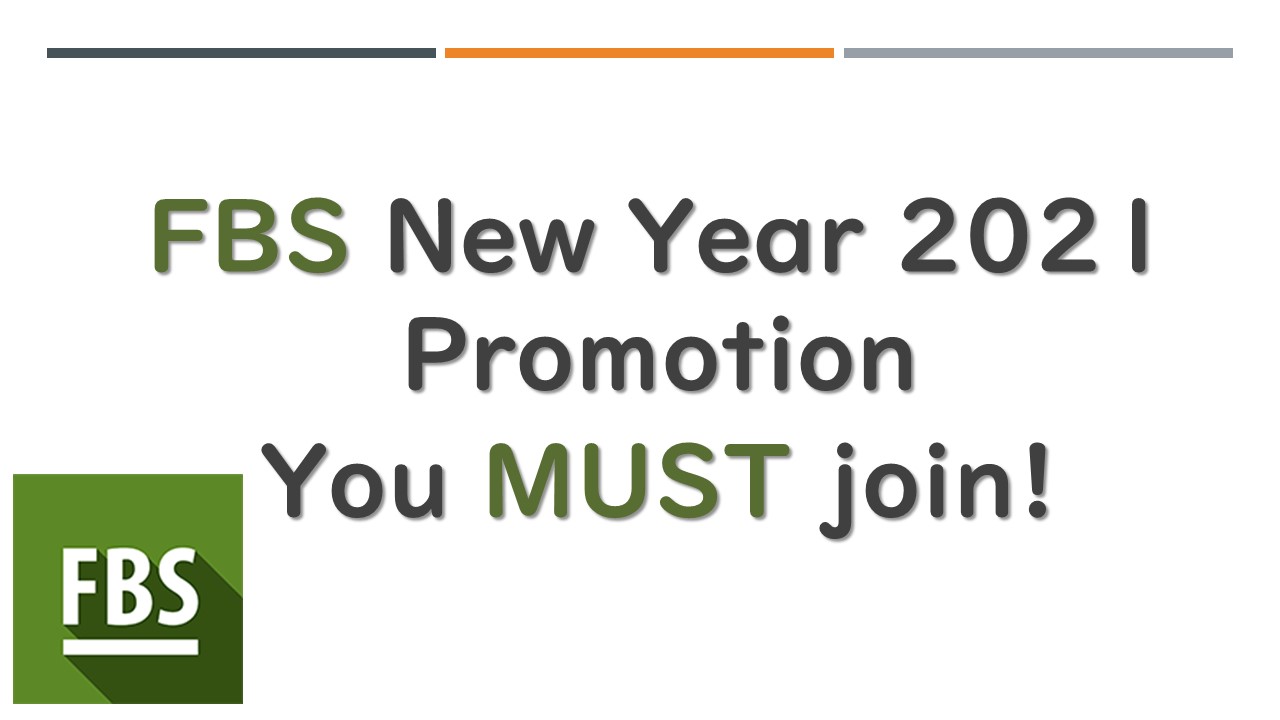
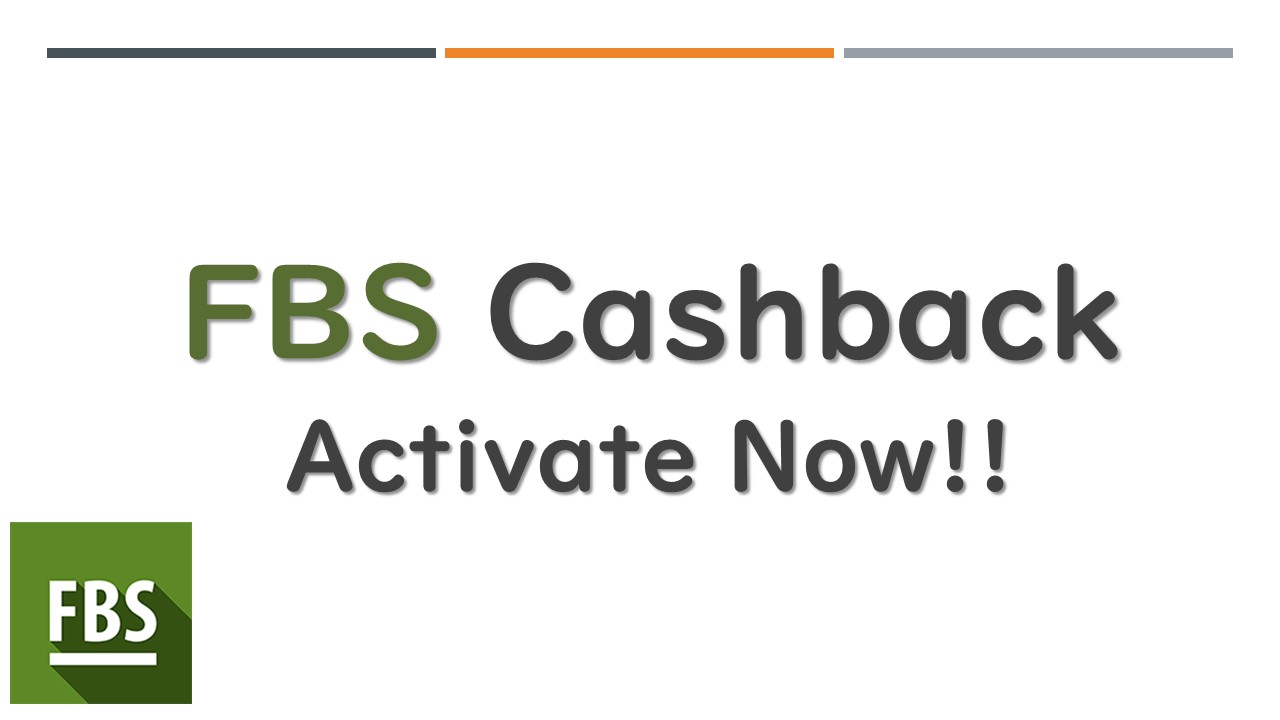
コメント